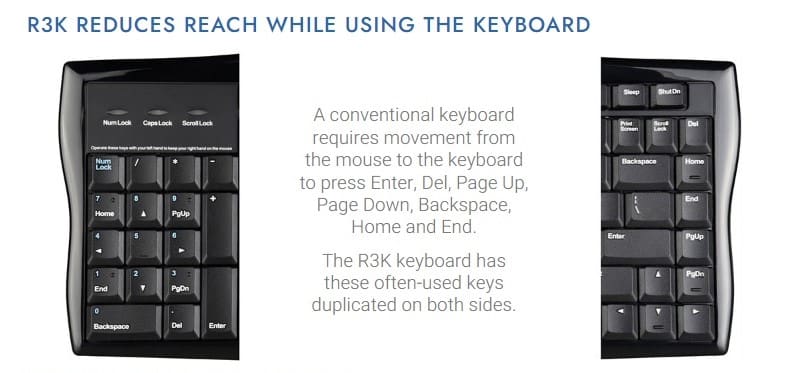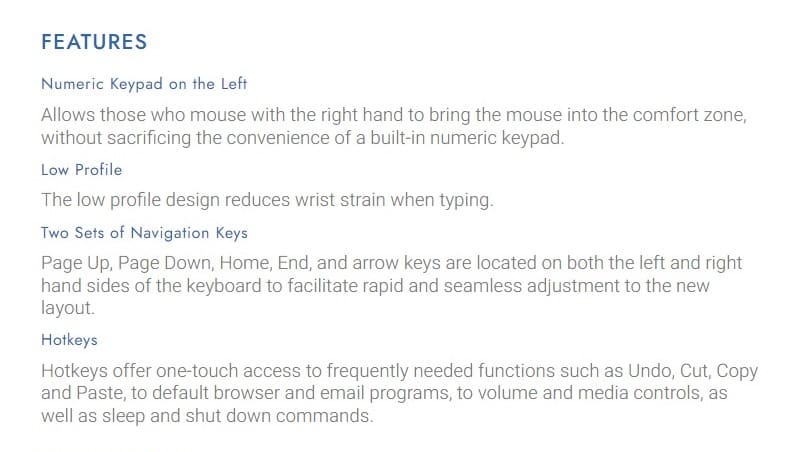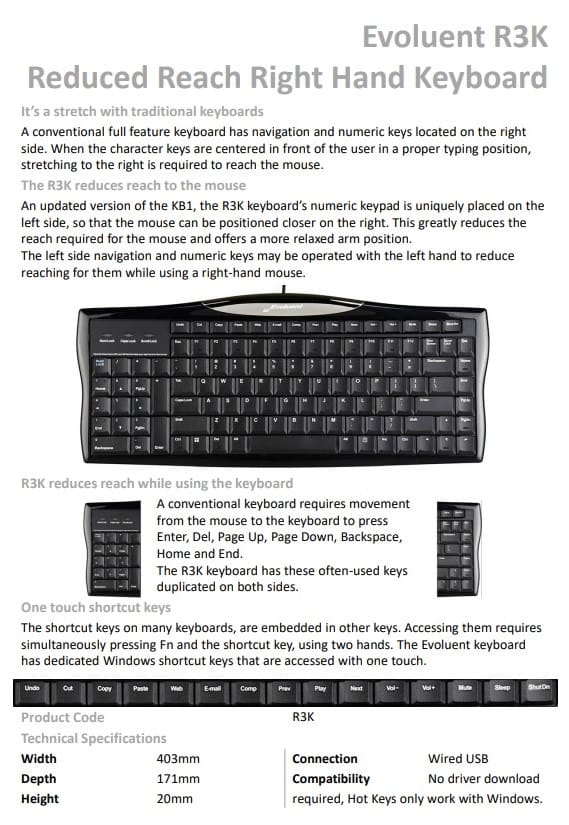Evoluent Reduced Reach Right-Handed Keyboard
Original price was: $176.00.$151.80Current price is: $151.80.
![]()
Full featured, wired keyboard with shortcut keys, and an inbuilt numeric keypad on the left side of the keyboard to allow the mouse to be positioned closer on the right, reducing reach and providing a more relaxed arm position.
In stock
It's a Stretch with Conventional Keyboards
The left side navigation and numeric keys may be operated with the left-hand to reduce reaching for them while using a right-handed mouse.




When using a R3K, the reach to the mouse is greatly reduced for a more relaxed arm position. The R3K's numeric keypad is uniquely located on the left side to allow you to place the mouse much closer.
R3K Reduces Reach while using the Keyboard
A conventional keyboard forces users to frequently move their right-hand from the mouse to the keyboard to press the cursor keys, Enter, Del, Page Up, Page Down, Backspace, Home and End. Evoluent's Keyboard has these often-used keys duplicated on both sides.

One Touch Shortcut Keys
The shortcut keys on many conventional keyboards, such as opening web browsers and email, are embedded in other keys. Accessing them requires simultaneously pressing Fn and the shortcut key with two hands. The Evoluent Keyboard has dedicated Windows shortcut keys that are accessed with one touch.

Alternative Spellings: Evoluent Mouse Friendly Keyboard, mouse-friendly, eveluent, eviluent, eviluant, evoluant
Dimensions:
- Width: 403mm
- Depth: 171mm
- Height: 20mm
Weight: 704 grams
Connectivity: Wired
Plug and Play: No Driver Download necessary
Compatibility:
- Hot Keys only work with Windows
Colour: Black
Delivery Time: 3-7 Weekdays from Order Confirmation
Warranty: 1 Year
Troubleshooting:
When troubleshooting, please keep a record of the results. If troubleshooting is ineffective, please contact us with what the issue is, what troubleshooting was done, the results of the trouble shooting, and your Invoice number.
Preliminary Checks:
1. Can you see debris on the keyboard and in and around the keys? There could be dust caught underneath the keys. If there is no apparent physical obstruction of the keys, you may be able to clear any debris caught under the keys and solve the issue by doing one or more of the folloiwng:
- turning the keyboard over and gently tapping the back to see if anything dislodges
- blowing compressed air in and around the keys
- brushing around and underneath the key/s with a dry and clean toothbrush or paint brush
- vacuuming the top of the keyboard gently using a mini dust brush
2. Check that the cable is in good condition, and that it doesn’t have:
- Harsh kinks, twists or bends
- Damage to the connection to the keyboard or the metal USB connector (located at either end of the cable. damage to the cable can prevent the mouse from charging properly
3. If it is not currently, plug the USB receiver directly into the computer. It is recommended for optimal performance and connectivity to have the USB cable plugged directly into the computer and not into a hub or other peripheral. Changing the USB port that the USB cable is plugged into may also improve connectivity if there is an issue with the USB port.
4. Plug the USB receiver into a different port
5. Are there other wireless devices being used near the keyboard?
6. Are you able to remove and reinstall the driver?
Issue: Keys are not responding
If the issue is replicated via different USB ports, and the cable appears to be undamaged, it could be a driver issue.
Evoluent uses generic Plug & Play drivers. Sometimes if these drivers have previously been used by another device on the computer or there has been an operating system update, they don’t recognise the Evoluent correctly. Uninstalling the driver may resolve the issue:
While the USB is plugged in, open the Bluetooth and other device settings via Windows Search:
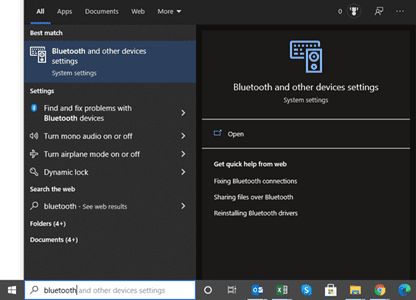
Under the Mouse, keyboard & pen section, select the Evoluent Keyboard. It will be listed as USB Keyboard:
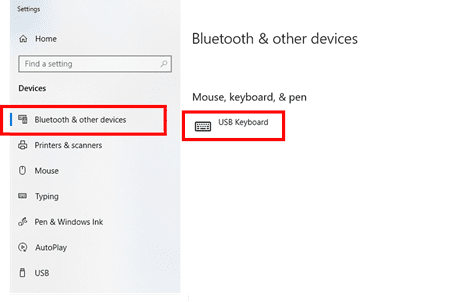
Select Remove device. Confirm that you wish to remove the device.
If there are multiple USB Keyboards listed, remove all of them.
Remove the USB from the computer.
Plug the USB back in. The keyboard drive will automatically download.
Issue: How to deactive the Sleep and Shut Down Key Functions
Deactivating the Sleep and Shut Down Key Functions – (Windows 10 PC) Control Panel > Hardware and Sound > Power Options > Select what the Power and Sleep buttons do when pressed
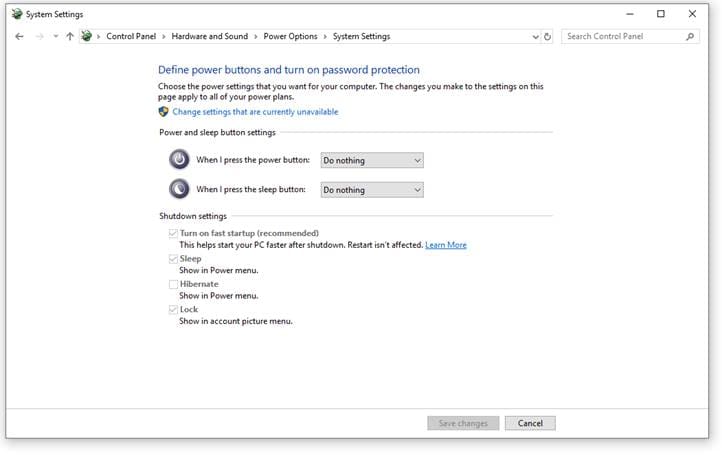
Issue: Shift Keycap faulty
If the Shift key functions correctly, but the keycap is not sitting in place,
– Firmly press down the entire length of the Shift keycap. This may lodge the keycap back into position. If this does not fix the issue, the keycap may not be attached to the keyboard correctly. Remove the keycap and reattaching it may resolve the issue.
- The Left Shift key and the Right Shift Key are slightly different sizes and differ in how they attach to the keyboard.
Left Shift Key: The Left Shift key is slightly larger than the Right Shift Key and has 4 components:
1. Keycap: Top black plastic part with “Shift” printed on it that you press
2. Scissor Mechanism: Two interlocking, white plastic pieces underneath the keycap. When a key is pressed, the scissor mechanism guides the keycap down to compress the silicon dome and register a key press.
3. Silcon Dome: White raised dome underneath the keycap located in the middle of the scissor mechanism. When a key is pressed, the dome collapses completing a circuit and registering the keystroke.
4. Stabiliser: Wire is used to prevent wobbling and ensuire balance pressing. Stabilisers are usually only installed on larger keys.
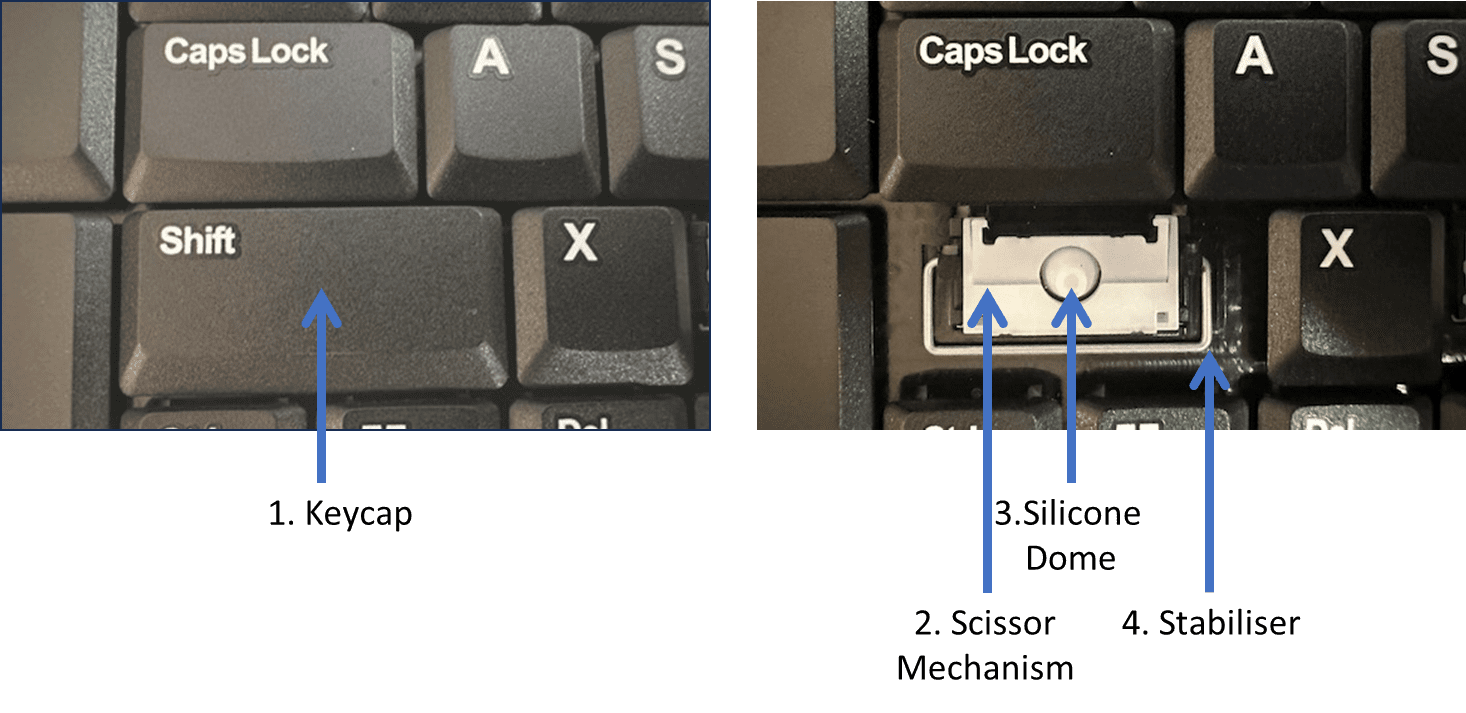
Below are the steps to remove the keycap:
- Unplug the keyboard
- Using your finger, gently lift the top corner of the keycap. There wil be a click when the corner is unclipped.
- Once the top corner is unclipped, gently move your fingers along the top edge of the keycap. Unclip the remaining corners one by one.
- After all corners are unclipped, you should be able to lift the keycap straight up without much resistance.
Once the keycap is removed, very gently check that the silicon dome is intact and attached to the keyboard.
The scissor mechanism may be attached to the back of the keycap. The scissor mechanism needs to be connected to the keyboard to ensuire that the keycap operates correctly.
Below is how the scissor mechanism should be attached to the keyboard. The 4 tabs on each corner of the scissor mechanism need to hook on to the upper brackets on the keyboard.
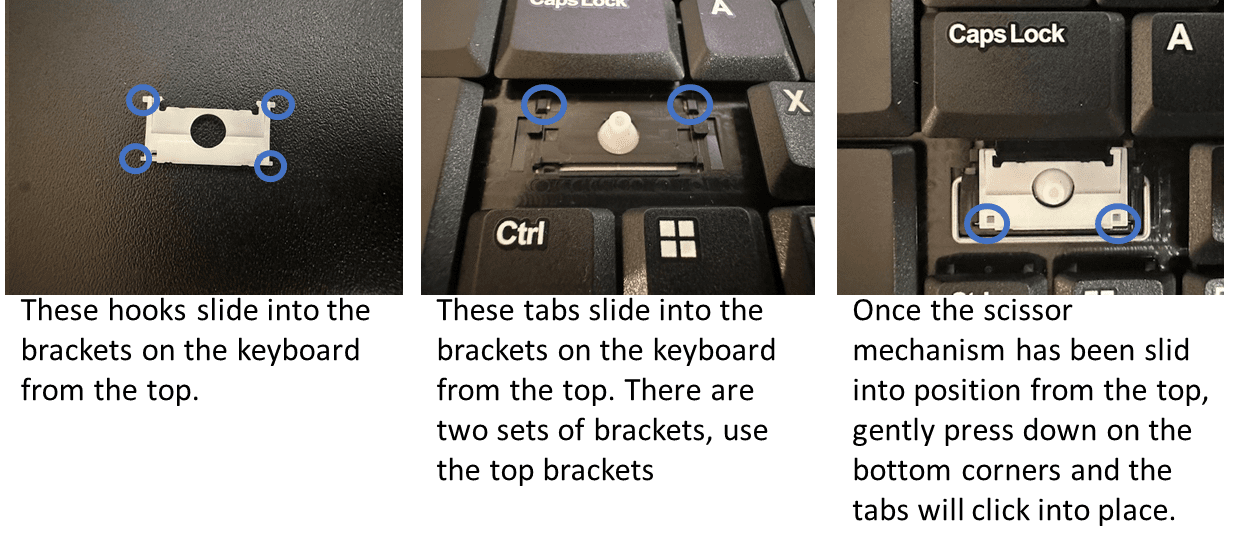
Once the keycap is removed, the stabiliser may be attached to the back of the keycap. The stabiliser needs to be connected to the keyboard to ensuire that the keycap operates correctly.
Below is how the stabiliser should be attached to the keyboard. The two ends of the stabiliser need to hook on to the lower brackets on the keyboard:
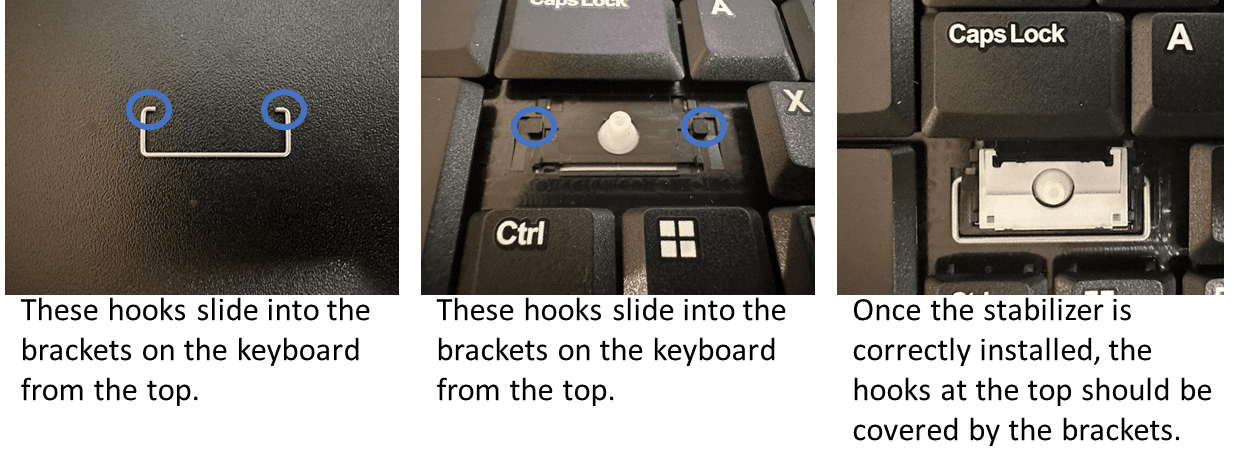
If the dome, scissor mechanism and stabiliser are all attached correctly, place the keycap into position and gently press down until it clicks into place.
Right Shift Key: The Right Shift key is slightly smaller than the Left Shift Key. All of the details are the same, except the Right Shift Key does not have a stabiliser.
If there are any issues with any of the parts, please email us a close phone of the key with the keycap removed.