Contour Balance Keyboard
$218.90
![]()
Ergonomic keyboard designed to fit the Contour RollerMouse Family.
The Perfect Partner - The Perfect Fit
Introducing the Contour Balance Keyboard - a Keyboard specifically designed to fit the Contour RollerMouse Family.
Combining the Balance Keyboard with a Contour RollerMouse puts hands in the perfect typing and mousing position.
Comfort is Key
Designed specifically for use with the award winning Contour RollerMouse family, the Balance Keyboard positions users in an improved, stress-free position while getting the most out of the keyboard and mouse.
Using the Balance Keyboard keeps hands closer to the action and within reach of both the Rollerbar and Keyboard keys.
Increased Functionality at Hand
The Balance Keyboard's media keys perform useful everyday tasks and can easily be programmed to suit specific needs.
Traditional function keys (F1-F12) are also available, with the Fn Lock feature making them readily available when needed.
Find the Right Angle 
The Balance Keyboard's adjustable legs and tilt options allow for easy adjustability into negative, neutral and positive typing angles.
Key Functions
- Aligns perfectly with the Contour RollerMouse RE:D
- Includes a full Number Pad
- Indicator Light for Caps Lock and Function Lock
- A slightly larger "A" key, to prevent accidental Caps Lock selection
- Fn Lock allows for immediate use of all programmed function keys
- Reduced bottom edge to minimize reach from Rollerbar to Keyboard
Alternative spellings: contour rollermouse red, contour roller mouse red, contour roller-mouse red, contour roller-mouse re:d, contour roller-mouse re-d, contour rollermouse r.e.d, contour rollermouse r.e.d., contour rollermouse r-e-d, RMBALANCE US W, RMBALANCE US
Keyboard Dimensions:
- Width: 392mm
- Depth: 119mm
- Height: 20.5mm
Connection:
- Wired Version: via USB cable
- Wireless Version: through USB Receiver
Drivers: Plug & Play
Operating System: OSX, Windows
Compatibility: PC and Mac
Layout: US
Power:
Wireles Version – 2 x AAA Batteries (Included)
Delivery Time: 3-7 Weekdays from Order Confirmation
Warranty: 2 Years
Troubleshooting:
When trouble shooting, please keep a record of the results. If trouble shooting is ineffective, please contact us with what the issue is, what trouble shooting was done, the results of the trouble shooting, and your Invoice number.
Preliminary Checks:
1. Can you see debris on the keyboard and in and around the keys? There could be dust caught underneath the keys. If there is no apparent physical obstruction of the keys, you may be able to clear any debris caught under the keys and solve the issue by doing one or more of the folloiwng:
- turning the keyboard over and gently tapping the back to see if anything dislodges
- blowing compressed air in and around the keys
- brushing around and underneath the key/s with a dry and clean toothbrush or paint brush
- vacuuming the top of the keyboard gently using a mini dust brush
2. Wired Version. Check that the cable is in good condition, and that it doesn’t have:
- Harsh kinks, twists or bends
- Damage to the connection to the keyboard or the metal USB connector (located at either end of the cable.
3. Wireless Version. If it is not currently, plug the USB receiver directly into the computer. It is recommended for optimal performance and connectivity to have the USB cable plugged directly into the computer and not into a hub or other peripheral. Changing the USB port that the USB cable is plugged into may also improve connectivity if there is an issue with the USB port.
4. Wireless Version. Plug the USB receiver into a different port
5. Wired Version. Plug the cable into a different port.
6. Are there other wireless devices being used near the keyboard?
7. Are you able to remove and reinstall the driver?
Issue: Various keys are not working properly
Solutions: Delete/refresh the keyboard drivers on your system.
The Balance Keyaobrd uses generic system keyboard drivers. Operating system updates and other devices using the same keyboard driver can impact the performance of the device. This can be rectified by deleting the keyboard drivers. When the keyboard is next connected to the computer, a fresh version of the driver is automatically downloaded.
The Balance Keyboard uses generic Plug & Play drivers. Sometimes, if these drivers have previously been used by another device on the computer or there has been an operating system update, they do not recognise the keyboard correctly. Uninstalling the driver may resolve the issue.
Instructions to uninstall a driver:
- while the USB is plugged in, open the Bluetooth and other device settings via Windows Search.
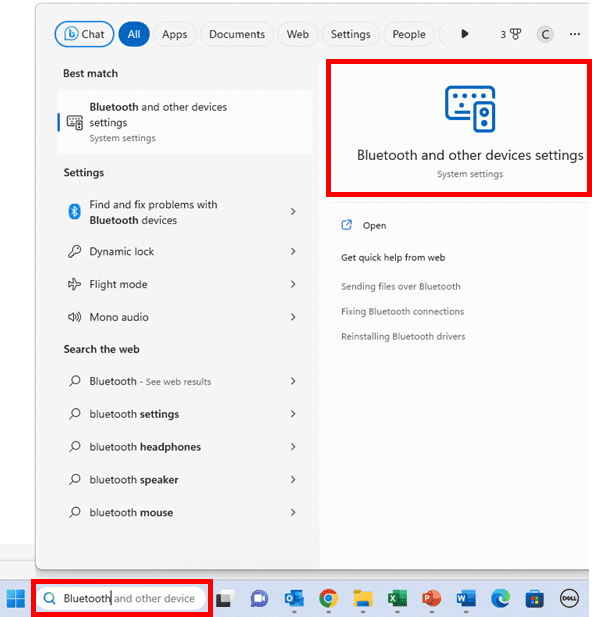
Under the Bluetooth & devices > Devices window, select the three dot menu icon next to the Balance Keyboard in the Input list. It will be listed as Contour Receiver.
![]()
Select Remove Device. Confirm that you want to remove the device.
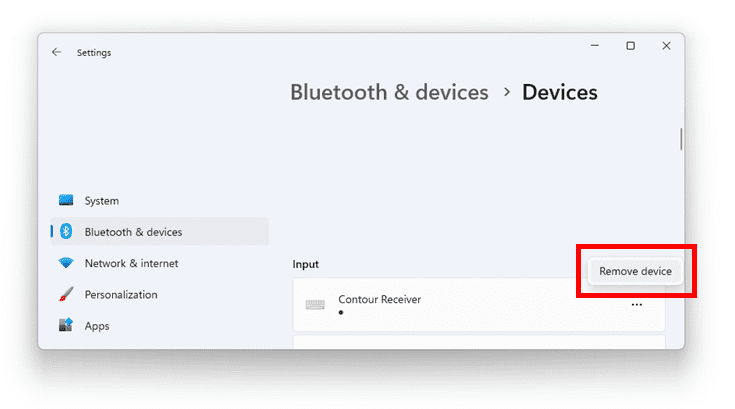
It there are other keyboard drivers listed, delete those as well.
Remove the USB from the computer.
Remove the batteries from the base of the keyboard.
Reinsert the batteries.
Plug the USB back in. The keyboard driver should automatically download.
WIRED VERSION
Issue: pressing various keys is causing other characters to show
1. Check for any damage in the USB cable, such as kinks or breaks
2. Plug the USB cable directly in to the computer the keyboard is being used on (not into a USB hub or other peripheral). If this is already the case, plug the USB cable into a different port.
3. If the issue persists, there may be an issue with the driver. Uninstalling and then reinstalling the driver may resolve the issue. The instructions to do this are as follows:
– While the USB cable is plugged in, open the Bluetooth and other device settings via Windows Search
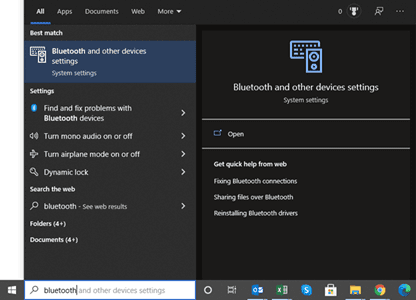
– Under the Mouse, keyboard & pen section, select Balance Keyboard
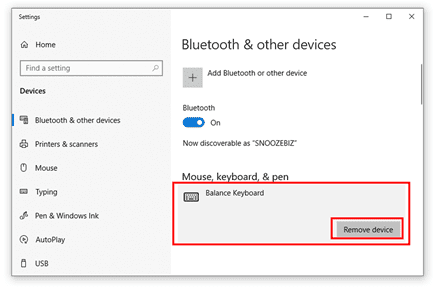
– Select Remove device
– The Balance Keyboard should now be disconnected from the computer
– Remove the USB cable from the computer
– Plug the USB cable back in. The driver should automatically download.
4. If there is still an issue after performing the above steps, please contact us providing the results of the troubleshooting performed and the serial number of your keyboard.
WIRELESS VERSION
Issue: The Keyboard is not working
1. Check that the keyboard has been synced with the USB receiver. How to sync the Keyboard and USB receiver are as follows:
For the Contour Balance Keyboard with serial numbers prior to 7102001, press the “Reset” button on the bottom of the keyboard and hold it physically close to the plugged in dongle. It is ideal if the “X” key can be held above the dongle. Then press the Caps Lock button repeatedly until the Caps Lock LED lights up, which indicates the keyboard has been paired with the USB received.
If the Contour Balance Keyboard has a serial number from 7102001 and above, press the Ctrl button down simultaneously with the “Power” button on the bottom of the keyboard to place it into pairing mode. LED lights will activate on the left hand side to indicate the keyboard in in pairing mode. Hold the keyboard near the plugged in dongle and press the Caps Lock key until the dongle pairs.
Issue: pressing various keys is causing other characters to show
1. Replace the batteries with a pair of fresh batteries
2. If the issue persists, move the receiver to another USB port. Plug the USB receiver directly into the device the at the keyboard is being used on (not into a USB hub or another peripheral).
3. If the issue persists, there may be an issue with the driver. Uninstalling and then reinstalling the driver may resolve the issue. The instructions to do this are as follows:
– While the USB receiver is plugged in, open the Bluetooth and other device settings via Windows Search
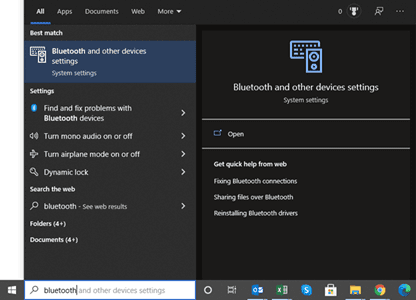
– Under the Mouse, keyboard & pen section, select Balance Keyboard
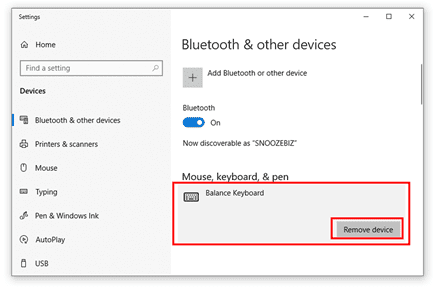
– Select Remove device
– The Balance Keyboard should now be disconnected from the computer
– Remove the USB receiver from the computer
– Remove the batteries from the keyboard
– Reinsert the batteries
– Plug the USB receiver back in. The driver should automatically download.
4. If there is still an issue after performing the above steps, resyncing the keyboard to the USB receiver may resolve the issue. The instructions to do this are as follows:
– Press the “reset” button on the bottom of the keyboard and hold it physically close to the plugged in dongle. It would be ideal if you can hold the X key above the dongle itself.
– Press the Caps Lock button repeatedly until the Caps Lock LED lights up. The latter indicates that the keyboard has paired.
You may also like…
-
Sale!

Contour RollerMouse Re:d
Price range: $664.40 through $678.70 SKU: Contour-RollerMouse-Re:d -
Sale!

Contour Ultimate Wireless Workstation
Original price was: $970.20.$877.80Current price is: $877.80. SKU: RMREDW+RMBALANCE US -
Sale!

Contour RollerMouse Pro3 Wired
Original price was: $554.40.$498.30Current price is: $498.30. SKU: RMP3 -
Sale!

Contour RollerMouse Free3
Price range: $563.20 through $598.40 SKU: RMF3-Main


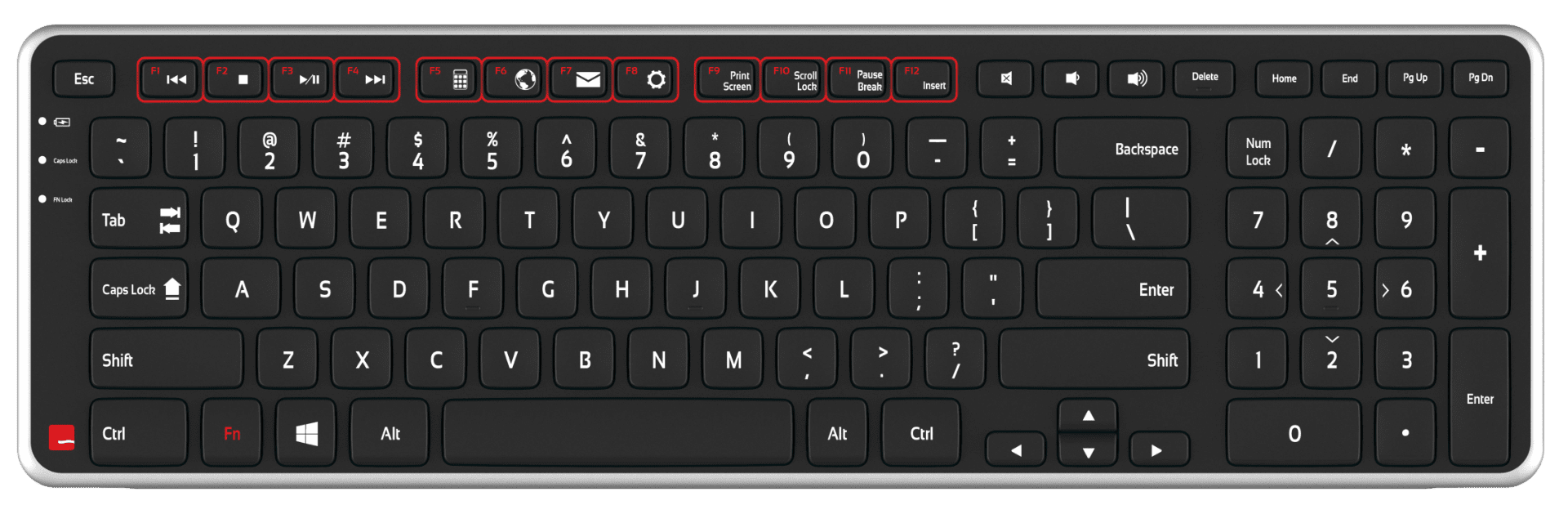










Reviews
There are no reviews yet.