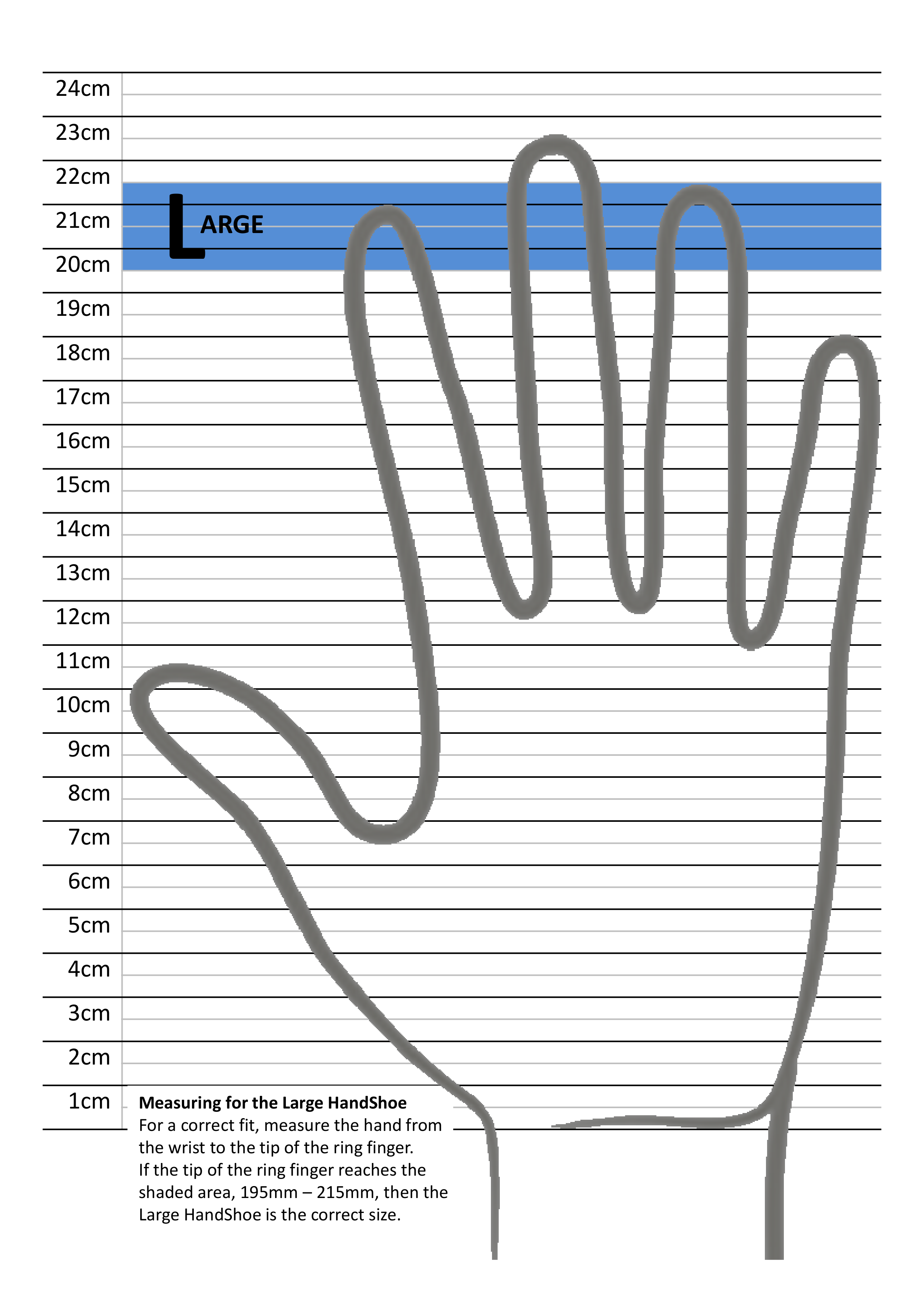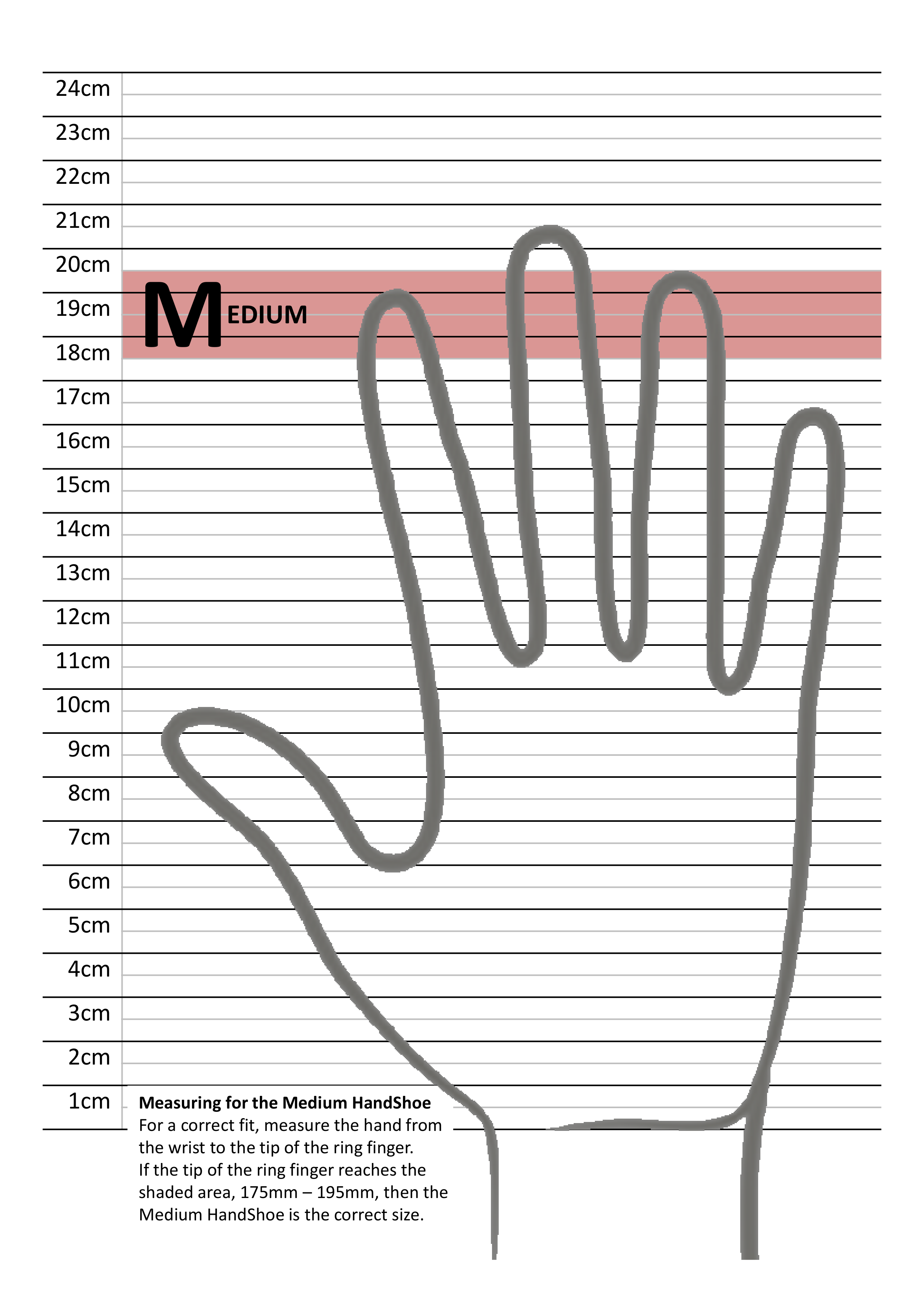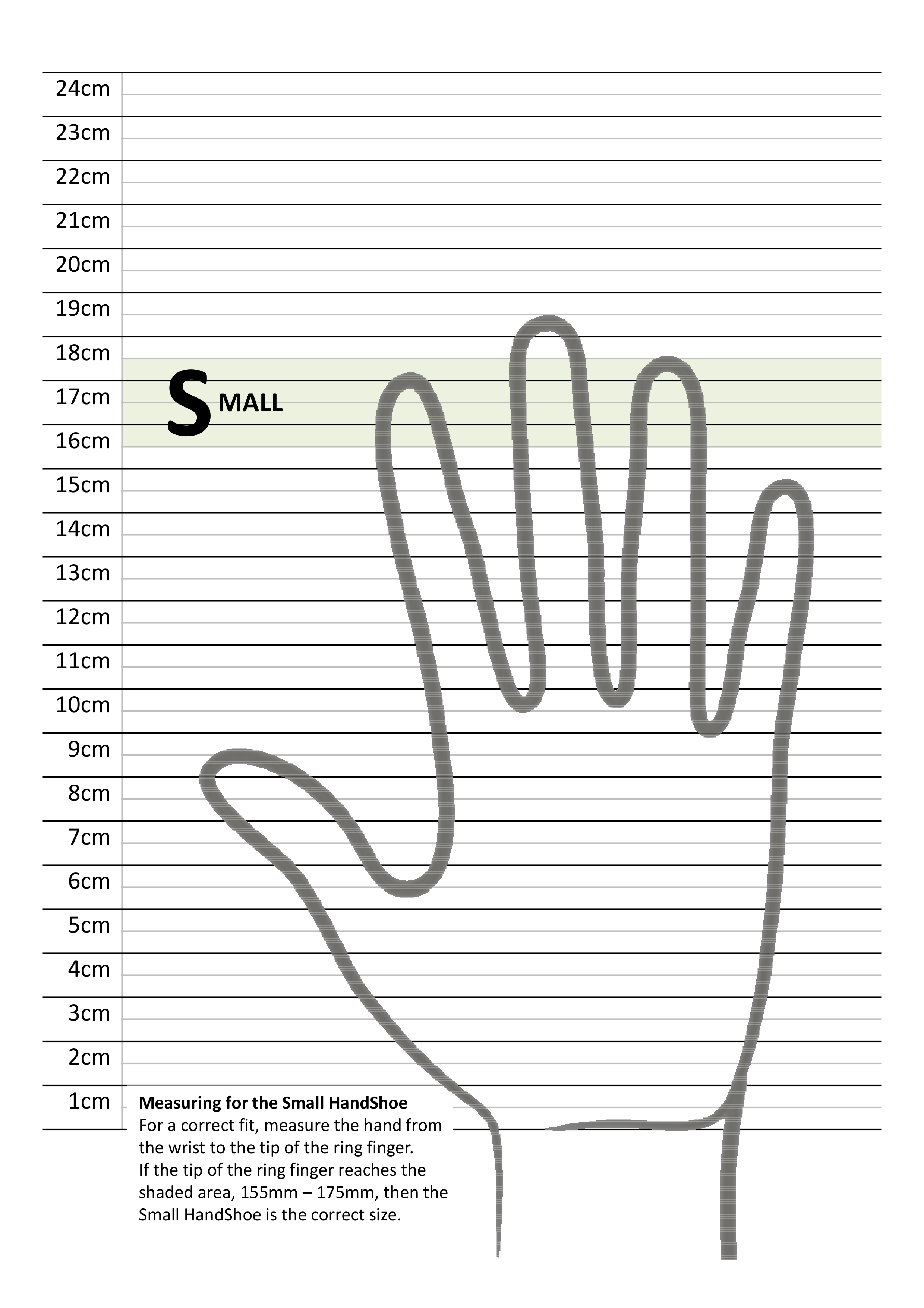HandShoe Mouse
Fits like a glove. The HandShoe Mouse comes in left and right configurations, wired and wireless versions, and three different sizes: Small, Medium and Large. The HandShoe Mouse will be available while stocks last as it is being phased out by the HandShoe Mouse Shift. Free Delivery Australia Wide.
Hurry Up! Only 100 products left in stock.

N.B. The original HandShoe Mouse will be available while stock lasts as it is being phased out by the new HandShoe Mouse Shift. View the new HandShoe Mouse Shift.
The Only Truly Ergonomic Mouse on the Market that Fits Like a Glove
The HandShoe Mouse fits like a glove or, as some people say, "feels like a saddle for the hand". The ergonomic mouse provides relief and prevents upper extremity complaints.
The Dutch word "Handshoe" translates to "glove" in English, which is the concept that the HandShoe Mouse has designed to deliver - to fit the hand like a glove.
At Erasmus University Medical Center, in the Netherlands, research showed the computer mouse is a source of Repetitive Strain Injury (RSI) and certain types of Carpal Tunnel Syndrome (CTS).
The HandShoe Mouse has been designed to reduce gripping, pinching and hovering of the fingers above the buttons, which are the actions that contribute to RSI and CTS.
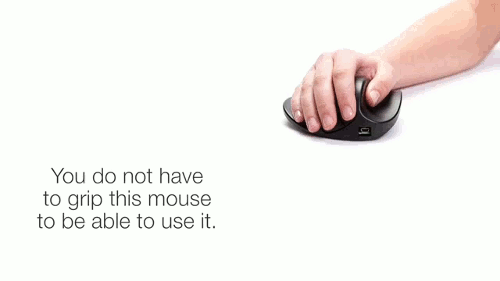 Patented Design
Patented Design
The shape of the traditional computer mouse forces users hands and fingers into an unnatural position and stresses the forearm.
The unique shape of the HandShoe Mouse allows for users hands to rest without any effort and delivers full support for the hand and fingers, while relaxing the forearm.
The design of the HandShoe Mouse also reduces the effort required by the fingers to use the mouse buttons, which minimises strain from the fingers up to the neck.
Different Sizes for Different Hands
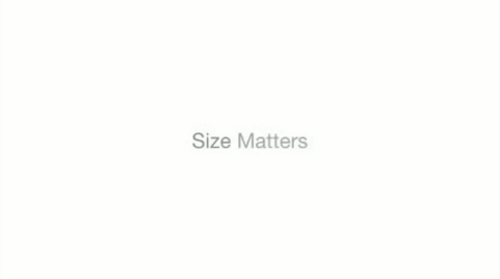
To make sure the fingers can easily click the mouse buttons without lifting them, the HandShoe Mouse comes in left and right configurations, wired and wireless and three different sizes: Small, Medium and Large.
This is the difference between "one size fits all" and "an ergonomic mouse that fully supports your hand".
All of these features have been designed to allow the user to relax their movements and reduce Repetitive Strain Injuries (RSI) and Carpal Tunnel Syndrome (CTS).
Supporting Information:
Hand Size: Small, Medium, or Large Left or Right-Hand users. For a correct fit, measure the hand from the wrist crease to the tip of the ring finger. If the tip of the ring finger reaches the shaded area (see the diagrams above), then the selected HandShoe is the correct size.
Connection:
Light Click Force Buttons:
Control Sensor:
Pointer Speed: 1500 DPI Compatibility:
Plug & Play: No extra Software or Driver installation Required Colour: Black |
Warranty: 1 Year
Troubleshooting - Wireless HandShoe Mouse:
The Right Hand Wireless Handshoe has the Dual Connection feature which means it will work as a wired mouse when plugged in (connecting to the computer via the cable, not the USB receiver) and a wireless mouse when unplugged (connecting to the computer via the USB receiver).
Does the mouse work when the USB receiver is unplugged, but the mouse is plugged in via the cable?
It’s important to know that perceived charging problems aren’t always about charging. Often the real problem lies with connectivity issues.
When the mouse is unplugged, does it have power? Try flicking the power switch between the on and off setting a few times, if the blue tracking light flashes up, the mouse has power. If the mouse has power than it may need to be resynced to the USB receiver.
Wireless Mouse has lost connectivity to the USB receiver:
- Is the mouse charged? Leave it attached to the charger for a few hours, making sure the computer is FULLY powered at all times (NOT in standby or sleep mode).
- Are you connected directly to the computer? USB splitters and other indirect connections will reduce connectivity.
- Try a different USB port for the USB receiver. If the original is damaged, it could be causing the connection issue.
- Check the USB receiver for signs of damage. Look for the metal part wobbling in the plastic housing for instance, as this is a key tell-tale sign of damage.
- Perform a resync, resync steps are below:
- Connect the charging cable to be sure the mouse has power.
- Remove your USB receiver from the computer.
- Wait for the blue tracking light (on the bottom of the mouse) to switch off.
- Press the QA button, a small black button found on the bottom of the mouse. (If this is the first time you are doing this, it should be under a QA sticker) Press the button and hold it down for 10 seconds, after which release the button. The tracking light may flash on again after this.
- Wait for the tracking light to switch off again (if it was on), and then place your USB receiver back into your computer.
- Press the QA button again, holding it down for 3 seconds. Release it after 3 seconds.
- Press the QA button again, once.
o The blue tracking light on the bottom of your mouse should now be switched on again, and signal should be restored.If it is not, carefully do the re-pairing steps once more again.Pay special attention to make sure you hold the QA button down for the right amount of time during each step.
If it isn’t a connectivity problem, check your charging cable for signs of damage. This could include:
- Harsh kinks, twists or bends in the cable.
- Damage to the metal USB or Micro USB connector (either end of the cable).
Check the USB receiver on the mouse for signs of damage (bent or damaged housing for instance).
Try charging via a different USB port, some ports generate less powers than others.
Can they try charging with a different USB cable? The HandShoe uses standard USB Type A to USB Mini B charging cables:
The provided cable may not be transmitting enough power to charge and could be faulty. If another cable charges the mouse fully, we can send a replacement cable.
If the above steps do not resolve the issue, please advise the serial number on the base of the unit and we will request additional troubleshooting from the manufacturer.
If the user is getting a power surge error from their USB port, then it sounds like an issue with the USB port they are using not the mouse. If there isn’t enough power coming through the port than the mouse won’t be charging, which is why the mouse is still flashing.
Did they try any of the troubleshooting steps listed below, particularly charging via a different USB port or trying to charge with a different cable?
From the information they have provided it sounds like they are trying to charge the mouse via a faulty USB port. The wireless right hand HandShoe have Dual Connection, which means the mouse will connected to the computer via the USB receiver or via the cable when plugged in. If the mouse is not working when it is plugged into the cable, then the port is faulty and they should try plugging it into a different port.
The HandShoe wireless model is only available as a rechargeable device with internal batteries.
Check the condition of the cables. Following is the result found after investigating a faulty HandShoe Mouse (S2UB-LC Small, Right-Hand, Wireless) returned for a Warranty repair.
The charging cable that was returned with the mouse had a very sharp kink at the connection point to the USB and had split the cable.
This is most likely why the cable was not connecting the mouse in wired mode or supply enough power to charge the mouse fully.
We have charged the mouse with a new cable and have tested it wired and wirelessly and it has worked without issue.