Ergoapt Dual Combo
Original price was: $254.10.$225.50Current price is: $225.50.
![]()
A separate compact Keyboard and Numeric Pad which enables users to configure the placement of the Numeric Pad to their preference. Dual Connection with Wired or Bluetooth. Full sized keys, an aluminium case, and rechargeable battery.
In stock
The Ergoapt Dual Combo is a separate compact Keyboard and full Keypad combo with dual connection methods. Combining a low profile and flexible positioning, the Ergoapt Dual Combo delivers an ergonomic keyboard experience.
The Ergoapt Dual Combo is a compact keyboard with a separate numeric keypad. Both the keyboard and numeric keypad can be connected to the computer wirelessly via Bluetooth. The combo can also be used as a wired device.
One Product, Dual Connection Modes
The Ergoapt Dual Combo has dual connection modes. The Keyboard and Keypad can be used as either a Wired device or Wireless Bluetooth device. The separate Keyboard and Keypad can be positioned to suit individual requirements and preferences.
When used as a wired device, the Keyboard and Keypad connect to the computer via cables. When used wirelessly, connection to the computer is made via Bluetooth.
A Perfect Match
Both the Keyboard and Keypad share the same low profile, aluminium case and concave keys.
Sturdy and Sleek
The case of the Ergoapt Combo Keyboard and Keypad are made of aluminium. This construction provides a solid feel, additional weight and removes case flex.
Concave Keys
Concave, low profile keys deliver a short travel time, quiet operation and comfortable typing experience. They keys require a low activation force and deliver a crisp, tactile feel that reduces the effort required to type.
Hot Keys that Reduce Stretching for the Mouse
The Ergoapt Dual Combo Keyboard and Keypad features an additional line of function keys. These functions, in blue print on the key, are activated when the key is pressed in conjunction with the Fn key.
Alternative Spellings: ergoap, ergoapp, ergo ap, ergo app, ergoappt, ergo appt
Dimensions of Keyboard:
– Width: 285mm
– Depth: 120mm
– Front Height: 6-11mm
Dimensions of Numeric Keypad:
– Width: 85mm
– Depth: 120mm
– Front Height: 6-11mm
Compatible Systems: Windows, IOS, Android
Working Distance: Up to 10m
Working Time: Up to 30 days with a full charge
Charging Time: Full charge approximately 2-4 hours
Colour: Black
Purchase includes: 1 x Ergoapt Wired/Wireless Bluetooth Keyboard, 1 x Ergoapt Wired/Wireless Bluetooth Numeric Keypad, 1 x 150cm Cable to connect the Keyboard to the Computer, 1 x 40cm Cable to connect the Keyboard to the Keypad
Watch: Introducing the Ergoapt Dual Combo
If you require any support with this product, Chat, email [email protected] or phone us on 0403 693 780.
Australia Wide: 3-10 weekdays. Please note, longer delivery time frames can sometimes occur.
Need it urgently or want to know when you will receive your order? Check with us before placing your order. Chat, email [email protected] or phone us on 0403 693 780.
Troubleshooting:
Issue – The Keyboard is not charging
The Ergoapt Dual Combo should last up to 30 days when fully charged.
The Keyboard will only charge if plugged into a computer that is powered on. If the Keyboard is plugged into a computer that is switched off or that goes into sleep mode, the Keyboard is not getting charge.
The battery charge level of the Keyboard can be checked by pressing the Fn key and the Alt key on the Keyboard.
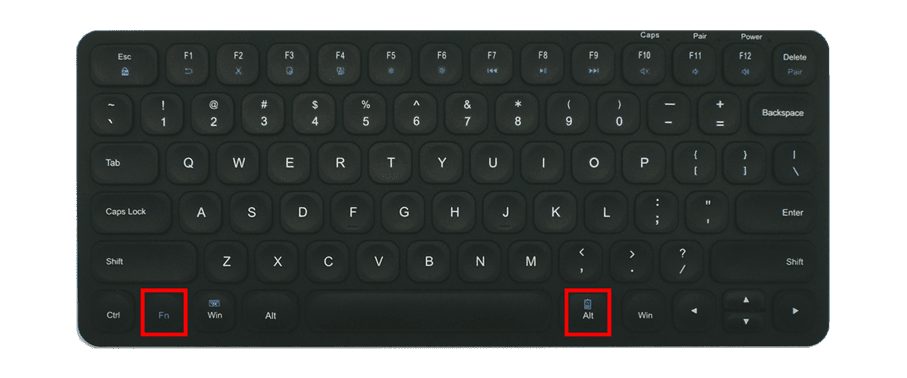
The Power indicator light will flash to indicate the current Battery charge level as follows:
Flashes green 4 times = 76% – 100% charge
Flashes green 3 times = 51% – 75% charge
Flashes green 2 times = 26% – 50% charge
Flashes green 1 time = 1% – 25% charge
Issue – Keys are not working
Keys not working or mistyping can be a result of dust caught underneath the keys. If there is no apparent physical obstruction of the keys, debris may be able to be cleared under the keys by turning the keyboard over and gently tapping the back of the keyboard to see if anything dislodges. Blowing compressed air in and around the keys may also remove debris and solve the issue. Brushing around and underneath the key with a toothbrush or paint brush may also help.
Does the keyboard have power?
To check, switch the keyboard off an then on via the switch on the top right. If the keyboard has power, the “Power” indicator light will flash green. Another way to check, is to press the Caps Lock key. The “Caps Lock” indicator light should illuminate green.
If the lights do not illuminate, try charging the keyboard with the charging cable that the keyboard came with. When the keyboard is plugged in, the “Power” indicator light will turn red. Try charging for 30 minutes and then try using the keyboard again.
If the keyboard has power, it could be a connectivity issue between the keyboard and the USB receiver.
It is recommended, for optimal performance and connectivity, to have the USB receiver plugged directly into the computer, and not a hub or peripheral. Interference from other wireless devices may also impact connectivity, so having the USB receiver as close to the keyboard as possible will also improve connectivity. Changing the USB port that the USB receiver is plugged into may also improve connectivity, if there is an issue with the USB port.
If the keyboard has power, resyncing the keyboard to the USB receiver may resolve the issue, as follows:
- Switch off the keyboard via the switch on the top right side, and unplug the USB
- Switch the keyboard back on
- Hold down the “Esc” button and the “Q” button
- The “Sync” light will flash green once, and then it will begin flashing blue
- While the keyboard and the USB are close to one another, plug the USB receiver in
- The blue light will stop flashing, and the keyboard will be paired to the USB received
If the above does not resolve the issue, try the following:
As the Ergoapt uses generic Plug & Play drivers, sometimes if these drivers have previously been used by another device on the computer or there has been an operating system update, the drivers may not recognise the Ergoapt correctly. Uninstalling the driver may resolve the issue as follows:
While the USB receiver is plugged in, open the Bluetooth and other device settings via Windows Search.
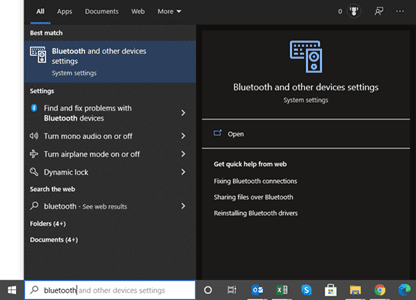
Under the Mouse, keyboard & pen section, select the Ergoapt Keyboard. It will be listed as either Wireless Receiver or Ergoapt Keyboard.
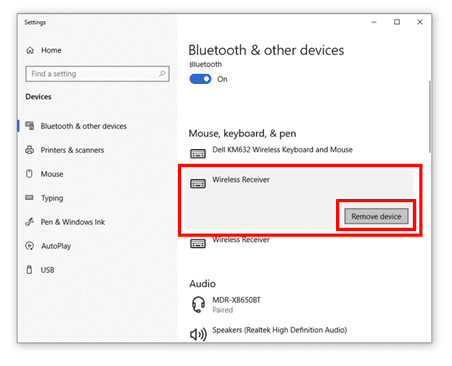
Select Remove device. Confirm that you wish to remove the device.
Remove the USB receiver from the computer.
Switch the keyboard off via the switch on the top right.
Switch the keyboard back on.
Plug the USB receiver back in. The keyboard driver should automatically download.
If the above troubleshooting is ineffective, please contact us with the results of your troubleshooting, and the serial number of your keyboard.
Issue – Keycaps have dettached
The Keycaps can be removed and reattached.
If the scissor mechanism (white plastic part) underneath the kepcap is attached to the keyboard correctly, the keycap can be easily reattached.
The instructions on how to do this are as follows:
a) Gently lift the keycap off the keyboard
b) If the keycap is attached to the keyboard correctly, it will look like the below image:

c) On the back of the keycap, there will be a wire that clicks into place down one side as follows:
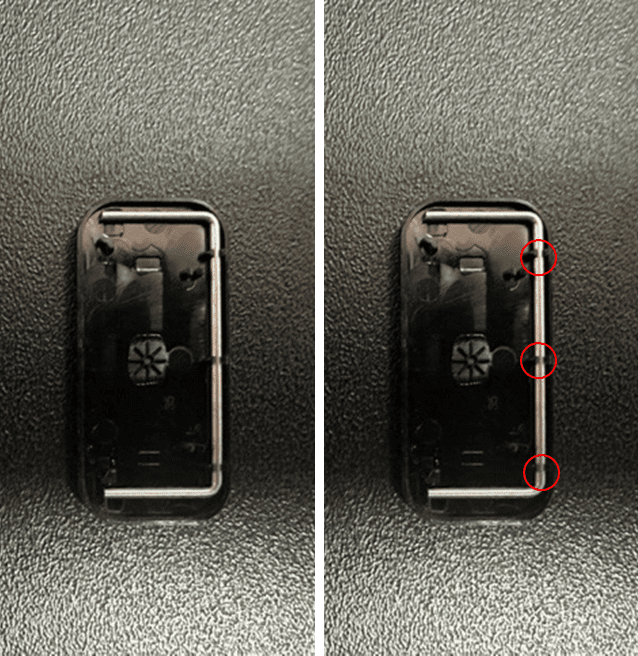
d) The wire should be able to be lifted up from the end (left side of the wire on the above images) and the wire will pivot where it clicks on the right side.
e) To reattach the keycap to the keyboard, slide the end parts of the wire into the corresponding holes on the keyboard:
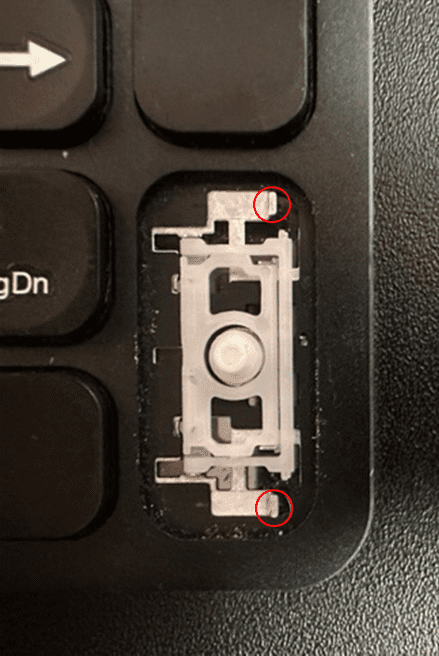
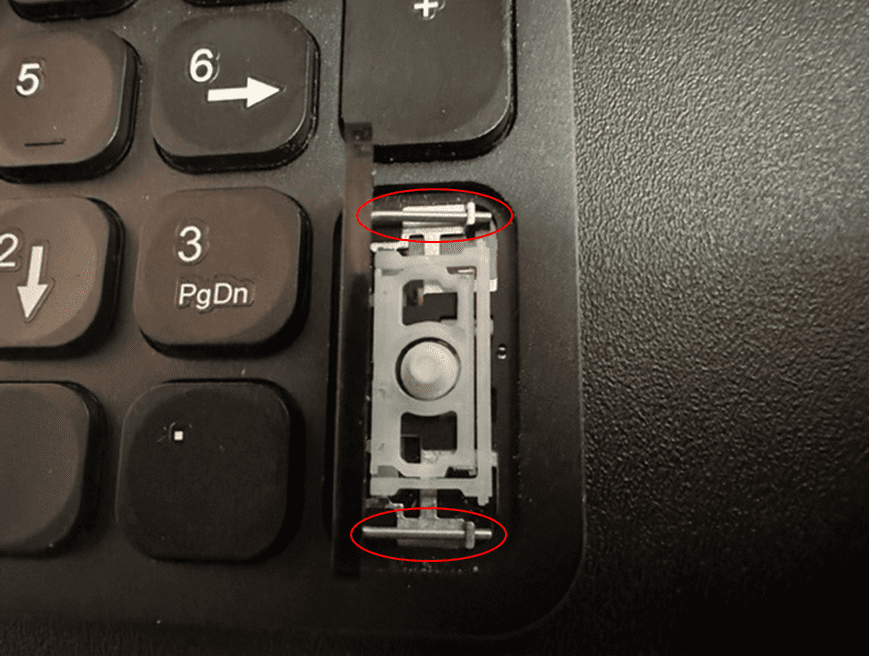
f) Once the wire is inserted into the holes, the keycap should click into place.
g) If once the keycap is lifted off the keyboard and the scissory mechanism is not attached to the keyboard correctly, please email us at [email protected] for instructions on how to reattach it.
Issue – What are some Hotkeys
Home – Ctrl + Fn + 7
End – Ctrl + Fn + 1
Issue – Where is the Print Screen button
The Ergoapt does not have a dedicated Print Screen button.
To take a screenshot using Windows 10, hold down the following keys to open Screen Snip: Start + Shift + S or Win + Shift + S
Screen Snip will open, if you select the 4th option a Full Screen Snip/Shot will be saved to the clipboard and can then be pasted into another program:

If you require the Print Screen key for another reason, you can access it via the On Screen Keyboard. To open the On Screen Keyboard, hold down the following keys: Start + Ctrl + O or Win + Ctrl + O
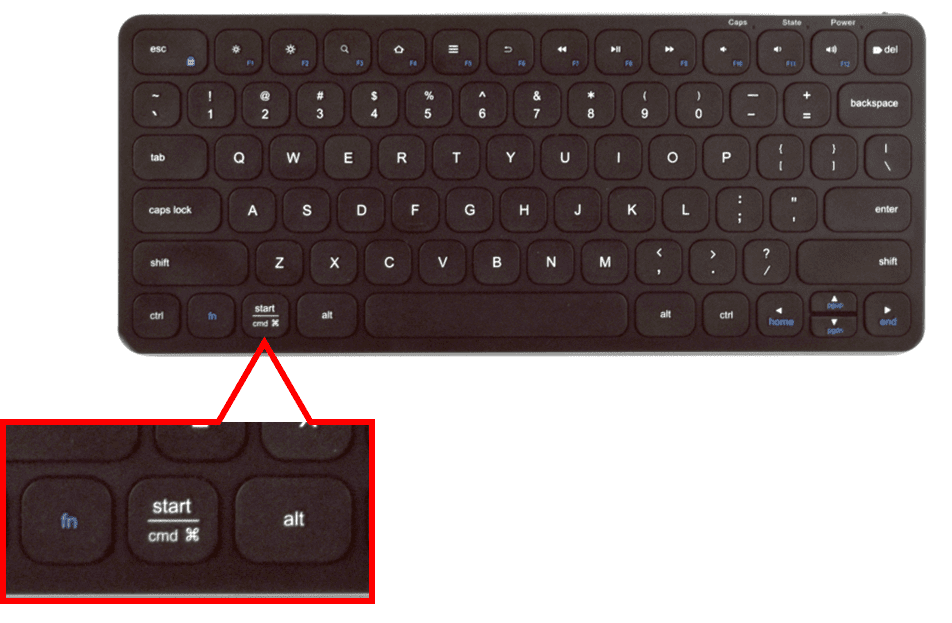
Once the On Screen Keyboard is opened, you will be able to click on the Print Screen Key:
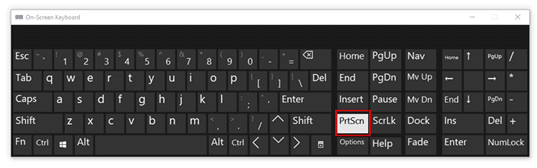
Issue – What are some Key Functions
Home – On the Keyboard, Press “Fn” + “Left Cursor Key”
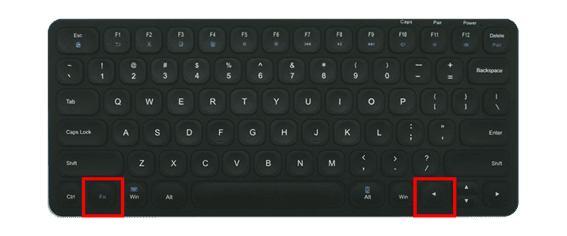
Home – On the Keypad, When Num Lock is turned off, Press “7/Home”
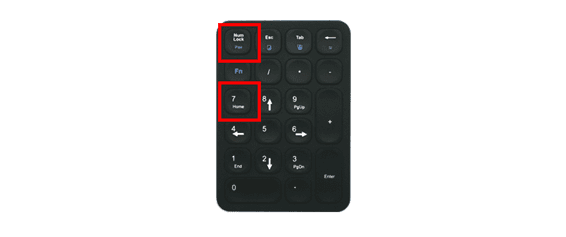
Home – Press “Fn” + “Left Cursor Key”
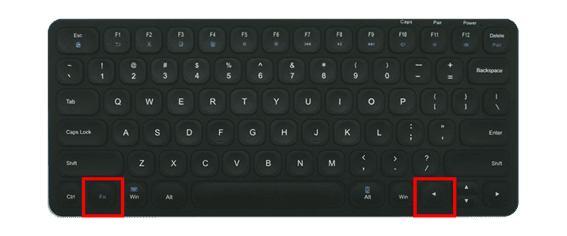
Insert – On the Keyboard and Keypad. When Num Lock is turned off on the Keypad, Press “Shift” on the Keyboard and “0” on the Keypad
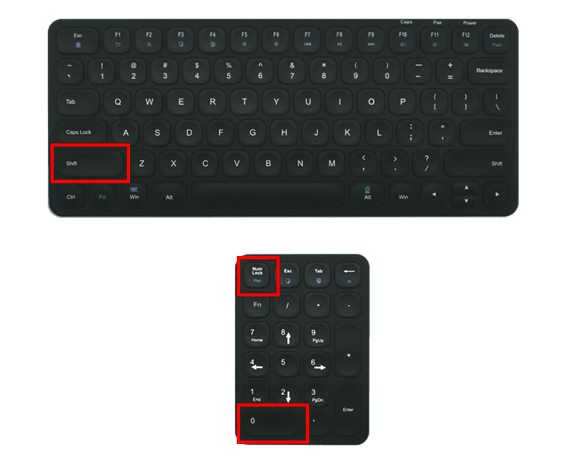
Both the Keyboard and Keypad have a “Paste” hot key that can be used in the Function mode.
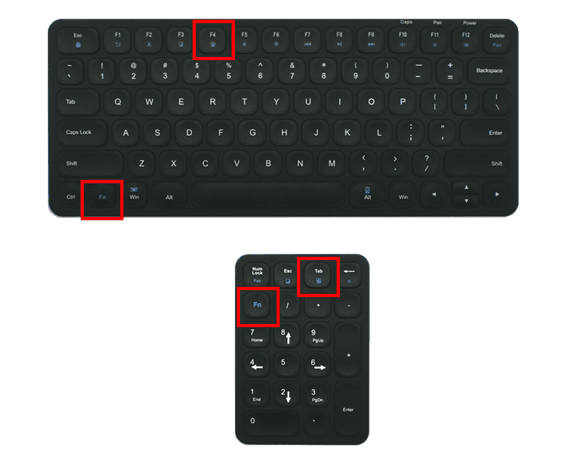
The cursor/arrow keys are at the bottom of the keyboard and can be used in the middle of the keypad when Num Lock if off.
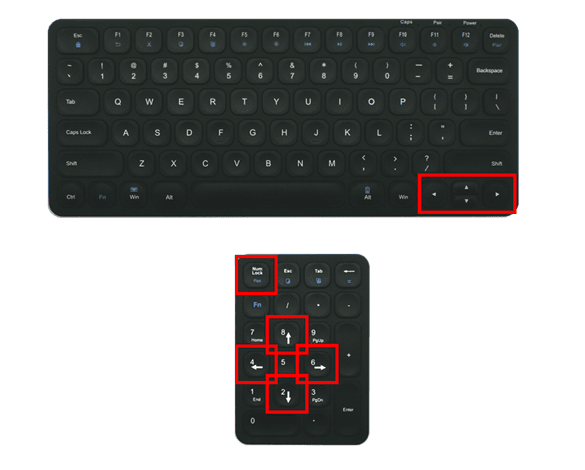
Page Up/Down – There is a Page Up and Page Down functions on the keypad.
On the Keypad, when Num Lock is turned off:
– Press “9/PgUp” for Page Up
– Press “3/PgDn” for Page Down
On the Keyboard, if F7 and F8 deliver the action required, turn the Function Lock off on the Keyboard to avoid having to press the Fn key with F7 or F8.
Pressing the Fn Key on the Keyboard with Esc will turn on and turn off the Function setting.
When the Function setting is on, the function in blue print on the top row of keys will be active when pressing the key. For example, when pressing F10, the volume will mute. If the the user wishes to use the F10 function, they can either hold down the Fn key in conjunction with the F10 key, or turn off the Function setting by holding down Fn and Esc and then pressing the F10 key.
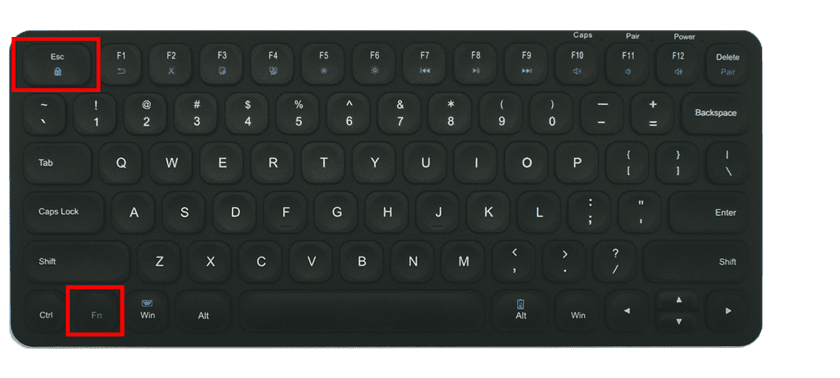
Page Up and Page Down functions can also be achieved by the Keyboard by holding down Fn and either the Up or Down cursor keys.
Hold down Fn and the Up cursor key for Page Up. Hold down Fn and the Down cursor key for Page Down.
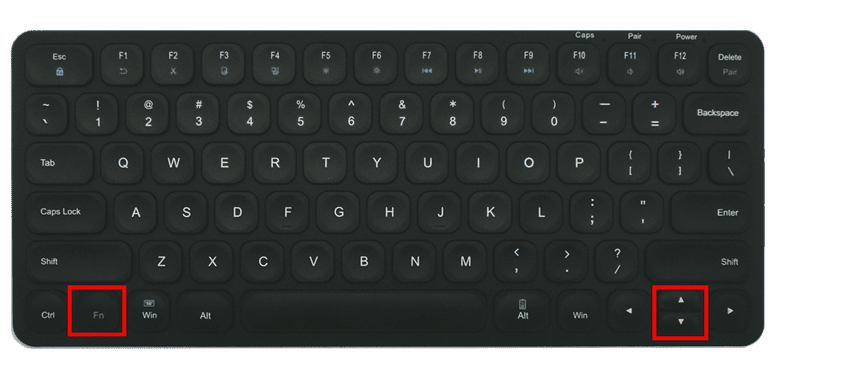
If a dedicated Page Up and Page Down key on the keyboard is required, please view the following products:
https://www.ewproducts.com.au/evoluent-essentials-full-featured-compact-keyboard-wired.html
https://www.ewproducts.com.au/evoluent-reduced-reach-right-handed-keyboard.html
https://www.ewproducts.com.au/contour-balance-keyboard-wired.html
https://www.ewproducts.com.au/contour-balance-keyboard-wireless.html
https://www.ewproducts.com.au/kinesis-freestyle2-keyboard-for-pc-20cm-separation.html
Issue – How do I update the Drivers
The Ergoapt uses generic Windows drivers. If a Windows update has made changes to the driver and impacted the performance of the keyboard, follow the below instructions:
- Uninstall of the keyboard drivers on the computer
- Unplug/disconnect all of the keyboards
- Restart the computer
- Plug the keyboards back in
- The computer will automatically download fresh drivers
If you are having any issues with this product, Chat, email [email protected] or phone us on 0403 693 780.
Warranty: 1 Year
What do I do if the product is faulty?
1. Cease using the product as it may be unsafe to use. Damage that occurs as a result of continued use of a faulty product will not be covered under warranty.
2. Complete and return the Product Repair Request form

















Reviews
There are no reviews yet.